HOW TO CHECK VIRUS ON WINDOWS
HOW TO CHECK VIRUS ON WINDOWS
Stay protected with windows security :
1.Windows Security continually scans for malware (malicious software), viruses, and security threats. In addition to this real-time protection, updates are downloaded automatically to help keep your device safe and protect it from threats.
1.Windows Security is built-in to Windows and includes an antivirus program called Microsoft Defender Antivirus. (In early versions of Windows 10, Windows Security is called Windows Defender Security Center).
2.If you have another antivirus app installed and turned on, Microsoft Defender Antivirus will turn off automatically. If you uninstall the other app, Microsoft Defender Antivirus will turn back on automatically
3.Virus & threat protection - Monitor threats to your device, run scans, and get updates to help detect the latest threats. (Some of these options are unavailable if you're running Windows 10 in S mode.To customize how your device is protected with these Windows Security features select Start > Settings > Update & Security > Windows Security or select the button below.
1.Select Start > Settings > Update & Security > Windows Security and then Virus & threat protectioSecurity
2.Under Current threats, select Quick scan (or in early versions of Windows 10, under Threat history, select Scan now).
Run an advanced scan in Windows Security:
1.Select Start > Settings > Update & Security > Windows Security and then Virus & threat protection.
Under Current threats, select Scan options (or in early versions of Windows 10, under Threat history, select Run a new advanced scan)
Select one of the scan options:
Full scan (check all files and programs currently on your device)
Custom scan (scan specific files or folders)
Microsoft Defender Offline scan
1.Select Start > Settings > Update & Security > Windows Security and then Virus & threat protection > Manage settings. (In early versions of Windows 10,
2.Switch the Real-time protection setting to Off and choose Yes to verify.
How to Check if a Process Is a Virus or Not:
Windows Task Manager, which you can open by pressing Ctrl+Shift+Esc or by right-clicking the Windows taskbar and selecting “Task Manager.”
✅ Avast Antivirus and go to Protection ▸ Virus Scans.
✅ your preferred scan: Smart Scan: Click the Run Smart Scan button. Full Virus Scan: Click the Full Virus Scan tile. Targeted Scan: Click the Targeted Scan tile, then select the file or folder you want to scan, and click OK.
Scan name: Type a name for your scan into the text box.
Scan type: Click the drop-down menu and select the type of scan you want.
Frequency: Click the drop-down menu and define how often your scan runs
NOTE:Some detections may require a separate paid subscription to resolve
1. USE TO REMOVE AND FIND VIRUS
download the virus and scan the virus use it to better the all trojan vir2.Uses
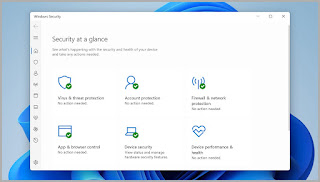








Comments
Post a Comment